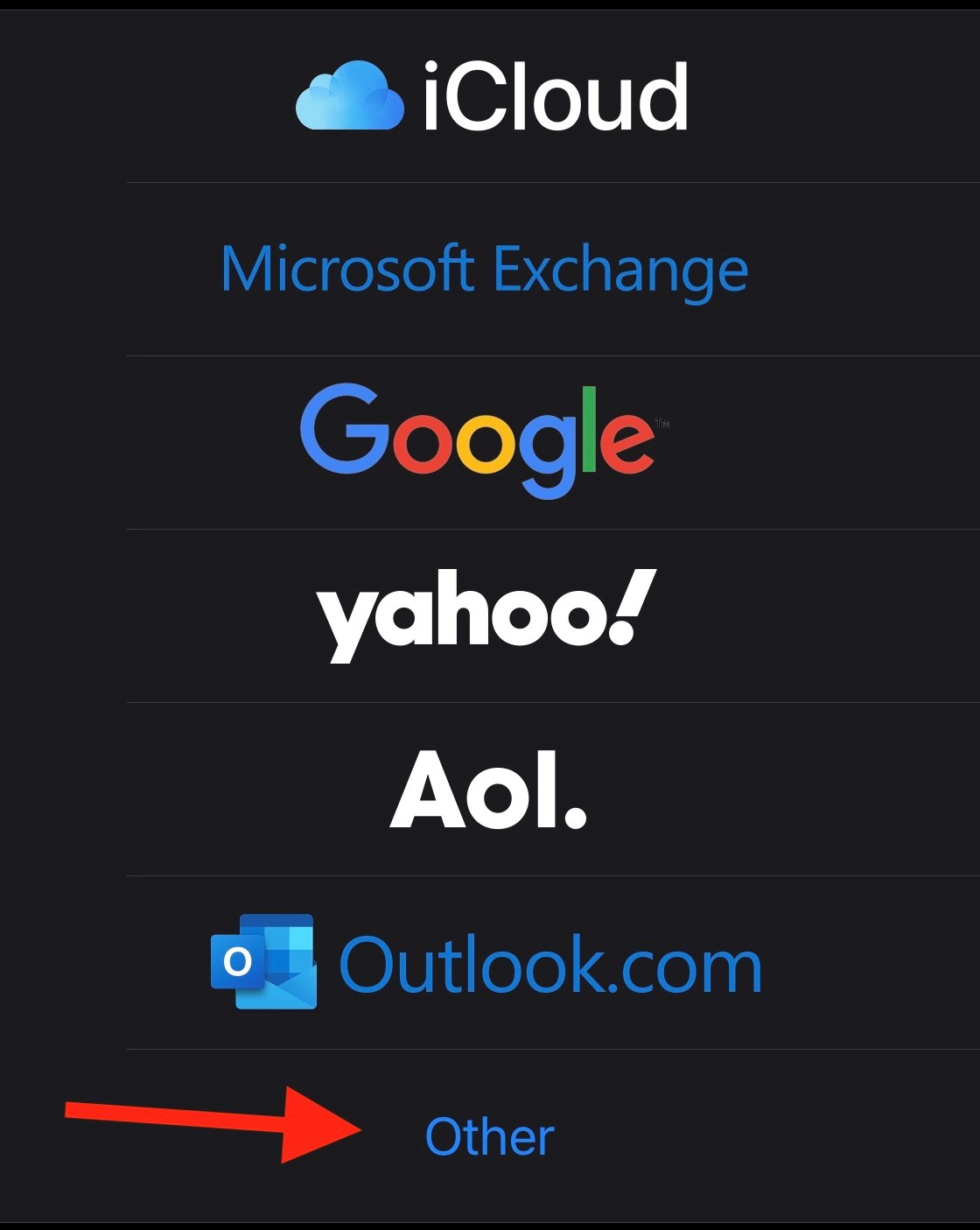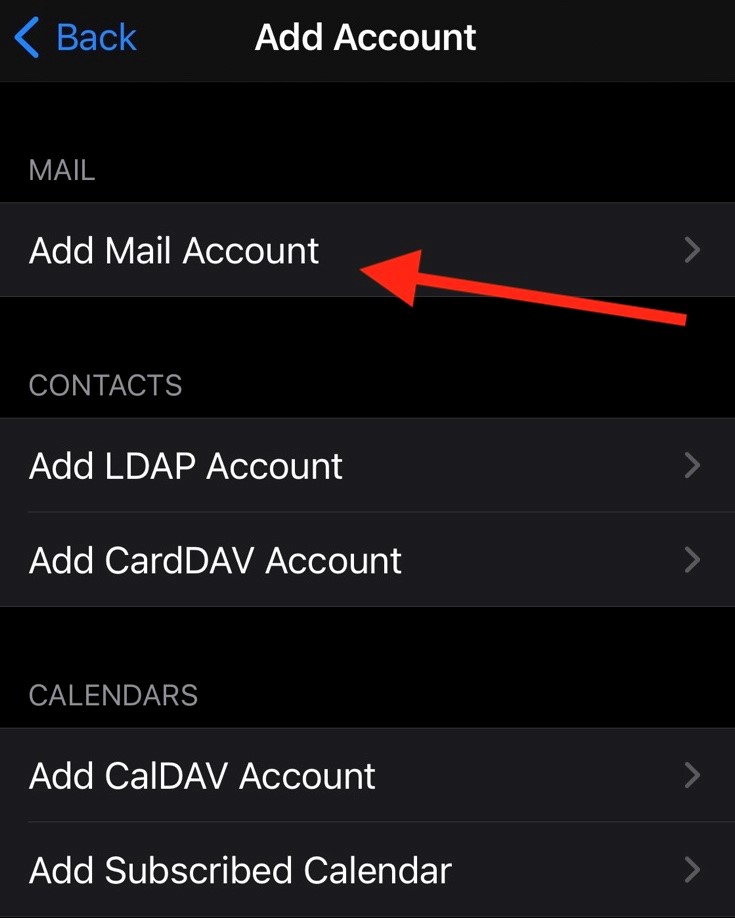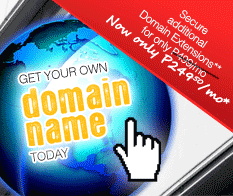Support
Configuring Iphone Email for Philippines Online Service
Follow the Step-by-Step guide below to setup PhilOnline Email account.
On your iphone open Settings > Mail > Accounts.
Press "Add Account" and choose "Other"
Press on "Add Mail Account"
Type in your Name and Email address (you may use your own domain email address here if your account has one), password and a description of the account. Click on "Next" to customize additional settings.
You should see this screen which will allow you to customize the connection settings.
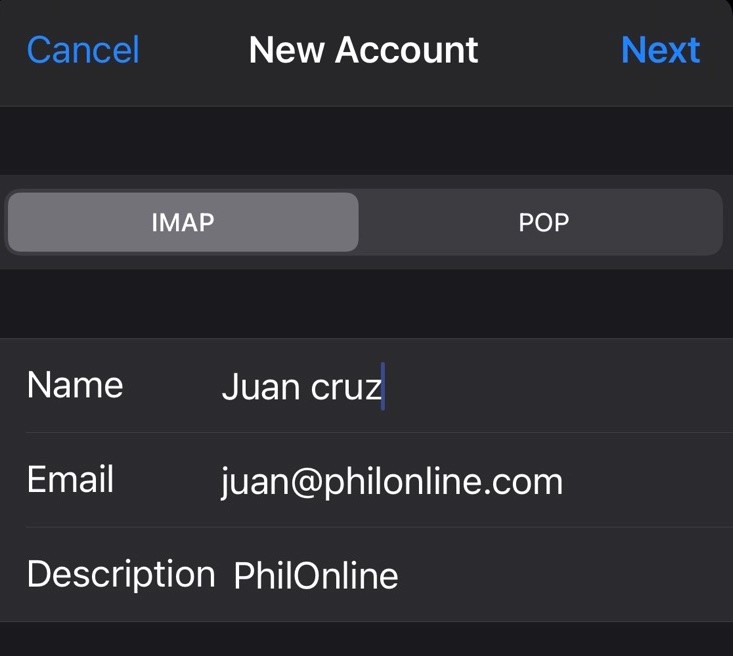
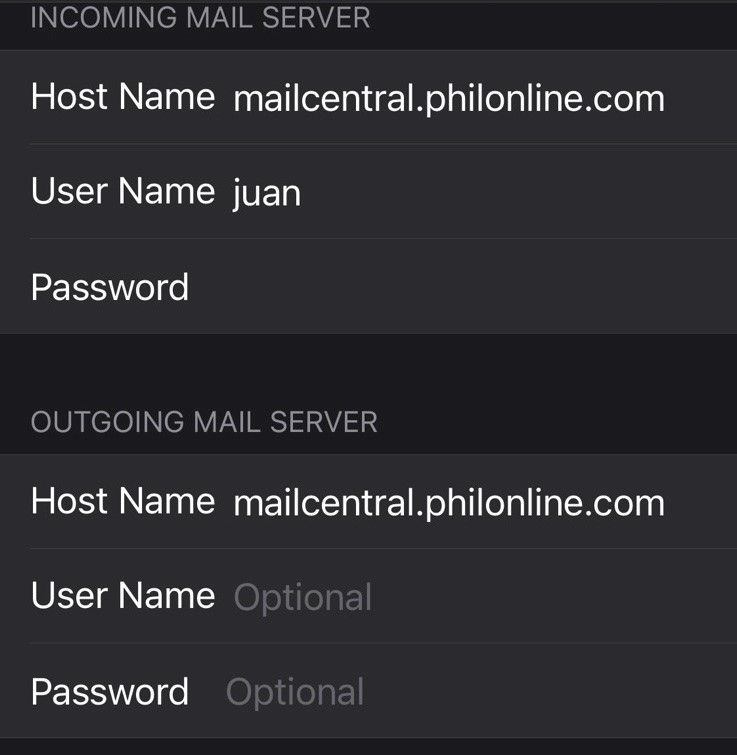
For mobile phones we recommend using "IMAP" so you will be able to retrieve your emails through your PC or Laptop.
For the "INCOMING MAIL SERVER" configuration set the "Host Name" to mailcentral.philonline.com. Enter your username only (ie without the @philonline.com) and your password.
For the "OUTGOING MAIL SERVER" also set the "Host Name" to mailcentral.philonline.com. You can leave the username and password empty as it will use the same ones previously entered.
Click on the "Next".
Our email service employs basic email authentication services only to support a variety of email applications. If you see this prompt:
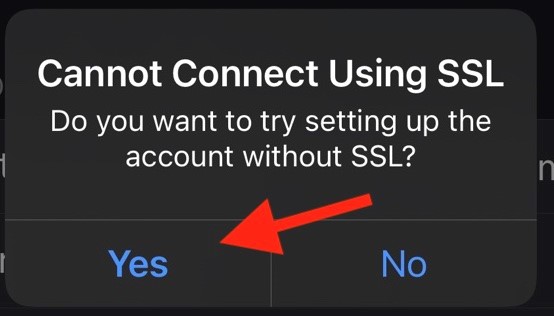
Just click on the "Yes" to complete the setup.
Your Email on your iphone should be ready for use.