Configuring Dial-Up Networking
Setup Dialup for Windows 95
Follow the Step-by-Step guide below to setup your PhilOnline's Dial-Up connection in Microsoft Windows 95.
- On your desktop, Double-click on My Computer, then open the Dial-Up Networking folder.
Double-click on the Make New Connection icon to create a dial-up connection for PhilOnline.
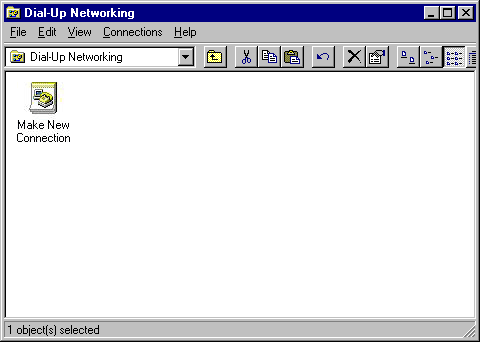
In the Make New Connection window, type in PHILONLINE for the name of the computer. This actually becomes the name of the connection. Now, check to see that your modem is displayed in the Select a device portion. If it is not, consult your modem documentation on how to install your modem correctly. Click Next.
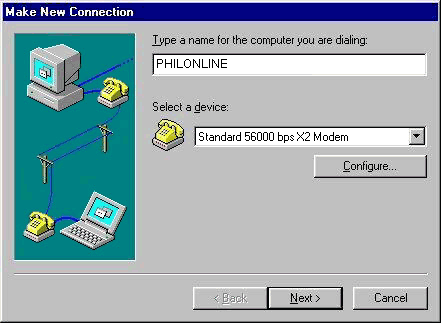
Now, enter the PHILONLINE dial-up number to dial for your area in the Telephone number field and click Next.
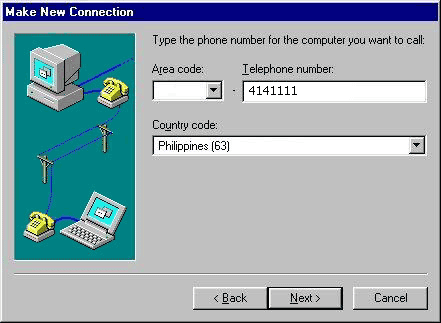
Click Finish to save this connection
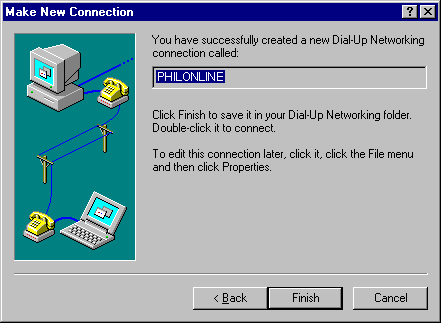
From the Dial-Up Connection window, right-click on the PHILONLINE icon which was just created, and select Properties.
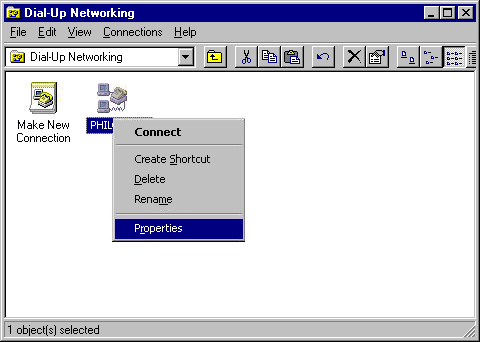
Under the General tab, make sure that the phone number to be dialed is correct, and check that your modem is correct under Connect using, then click on the Server Types tab.
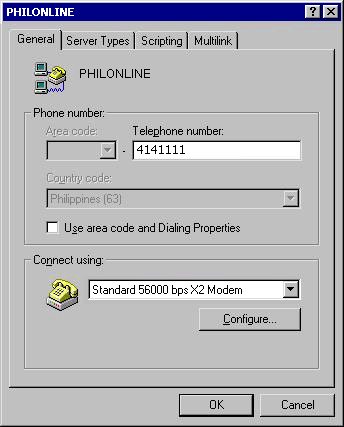
Check the settings as follows:
Under Type of Dial-Up Server: PPP: Internet, Windows NT Server, Windows 95.
Under Advanced options: Enable software compression should be the only option to be checked.
Under Allowed network protocols: TCP/IP should be the only option to be checked.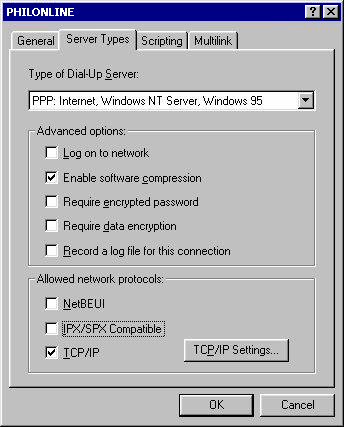
Click OK to apply the changes on PHILONLINE connection properties.
