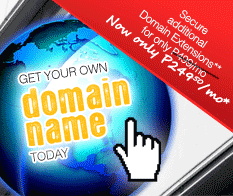Support
Outgoing Email Setup in Microsoft Outlook 2003
Follow the Step-by-Step guide below to setup Outgoing Email account in Microsoft Outlook 2003.
-
Open Microsoft Outlook.
Click Tools select E-mail Accounts.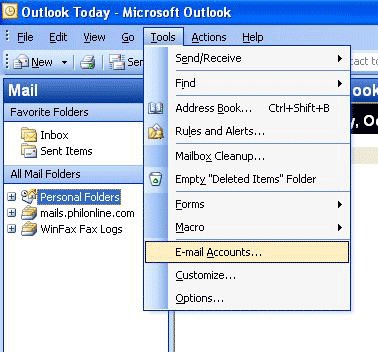
-
Select Add a new e-mail account then click Next button.
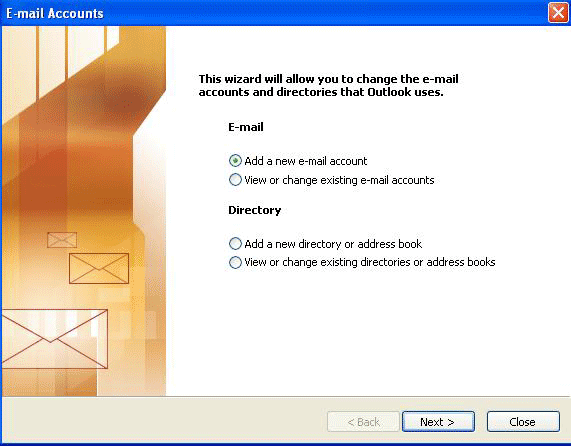
-
Select POP3 or IMAP then Click Next.
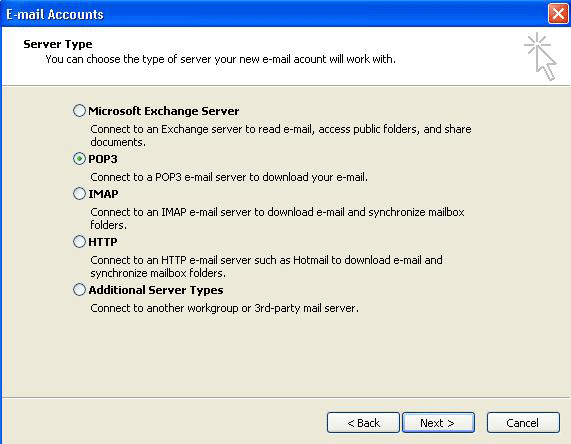
-
Enter the information just like below.
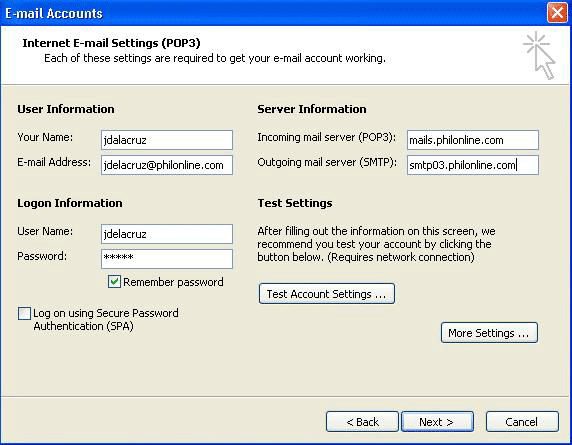
-
Click More Settings. Choose Outgoing Server.
Check My outgoing server SMTP requires authentication
Choose log on using and enter your username and password.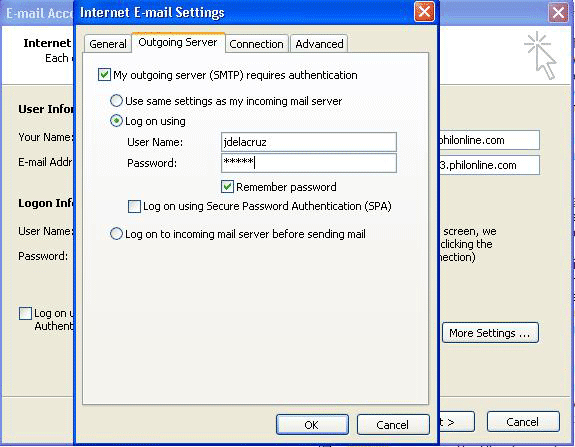
-
Choose Advance
Change Outgoing server (SMTP0 from 25 to port 26)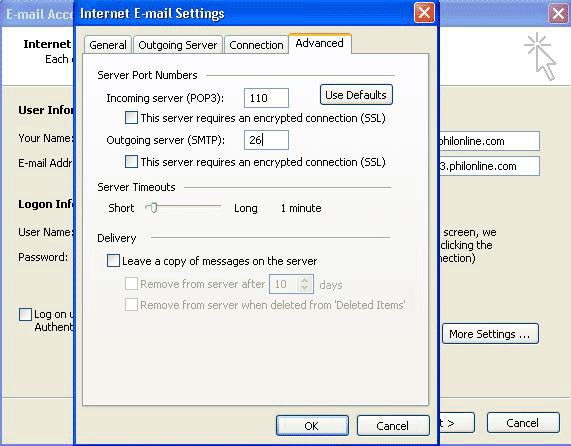
Click ok, click next then click finish