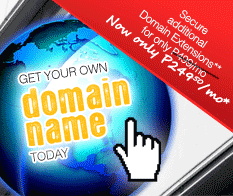Support
Configuring Android Email Client on Samsung phone for Philippines Online Service
Follow the Step-by-Step guide below to setup PhilOnline Email account.
Launch the Email app from your Home screen or the app drawer.
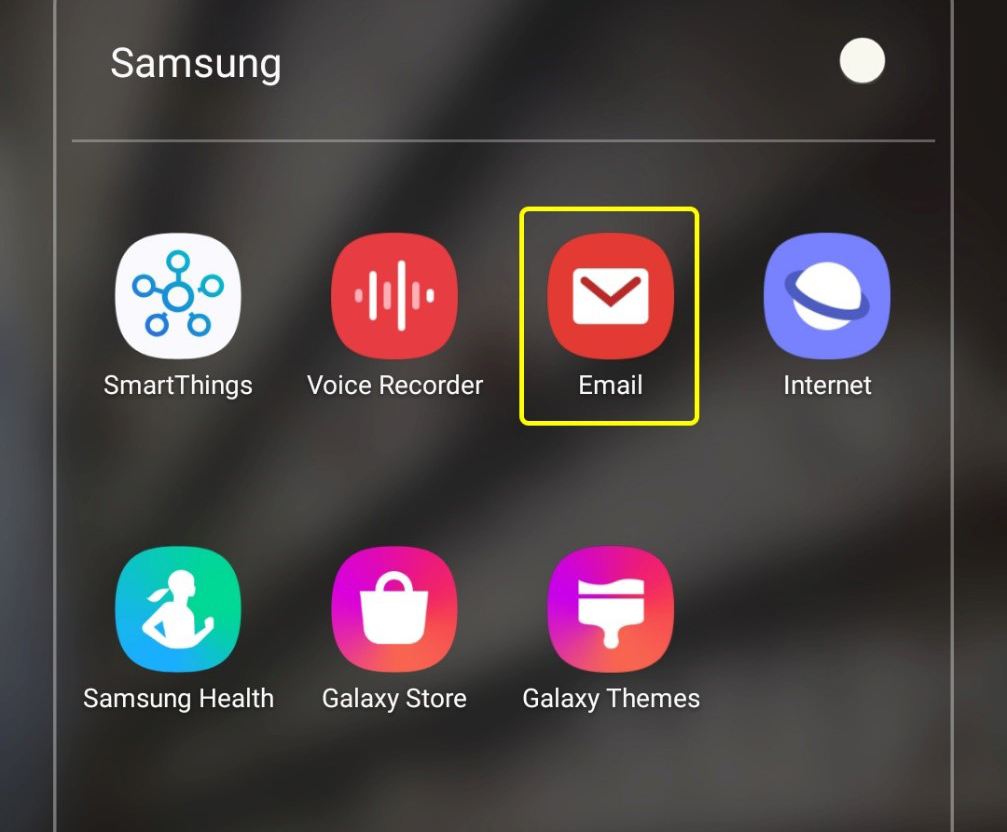
Tap Other.
Note: to manually configure the setup of your email you will need to choose Other even if your email client is listed.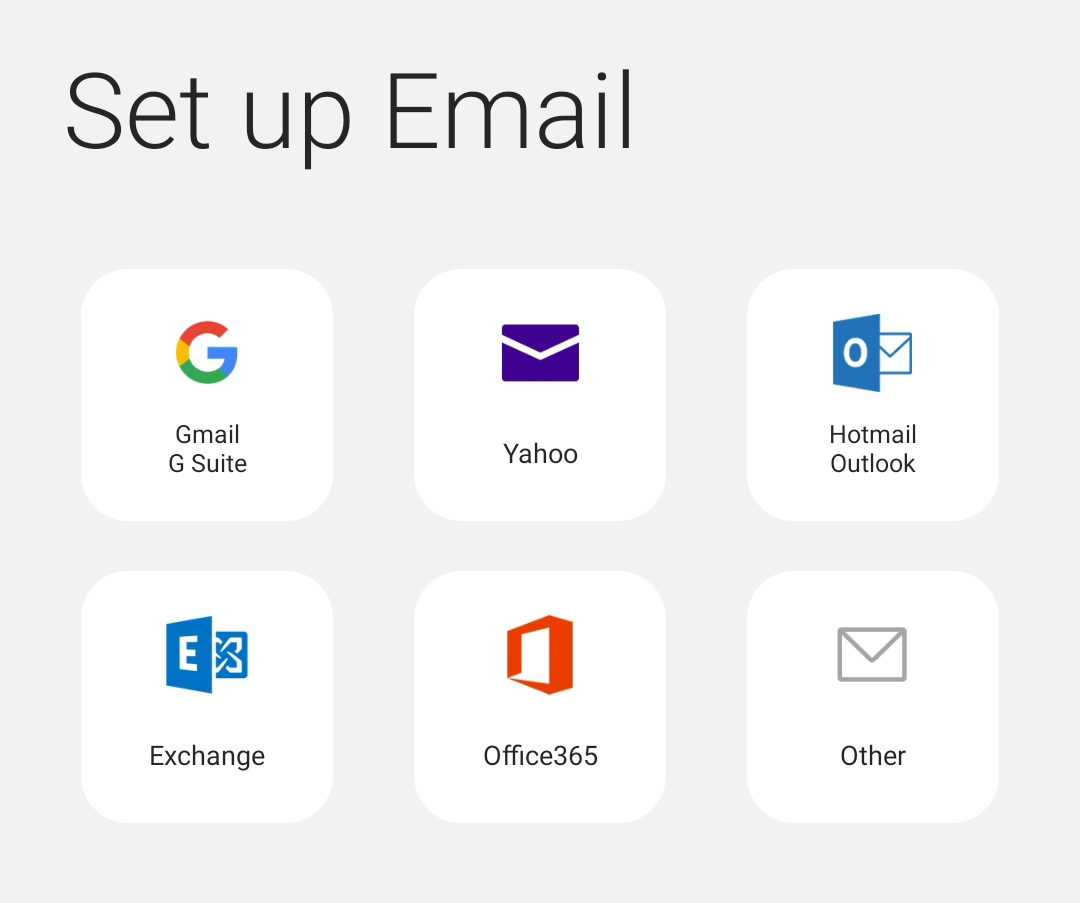
Enter your email address (note this must include @philonline.com) and password then choose Manual setup > Select account type to "IMAP account".
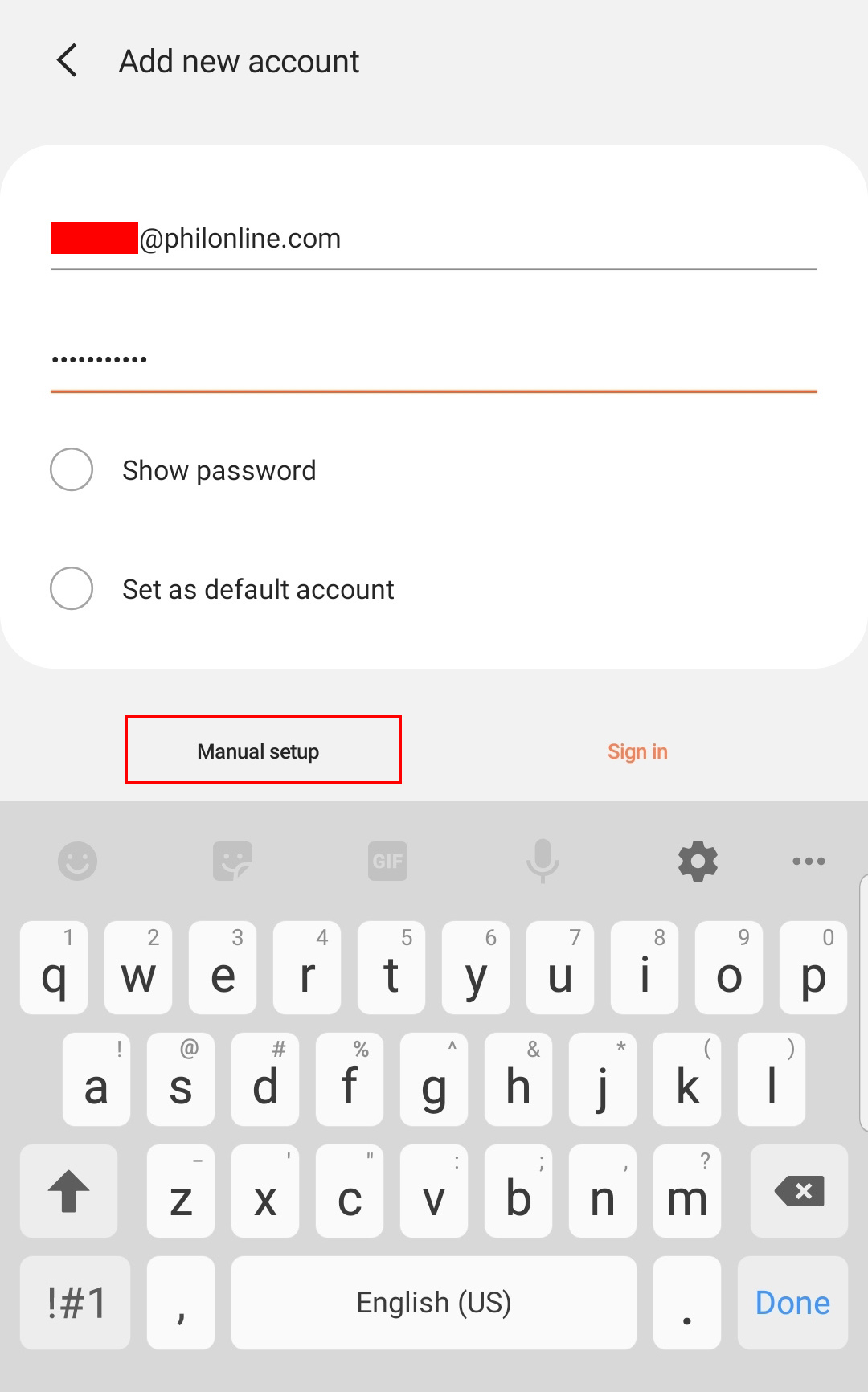
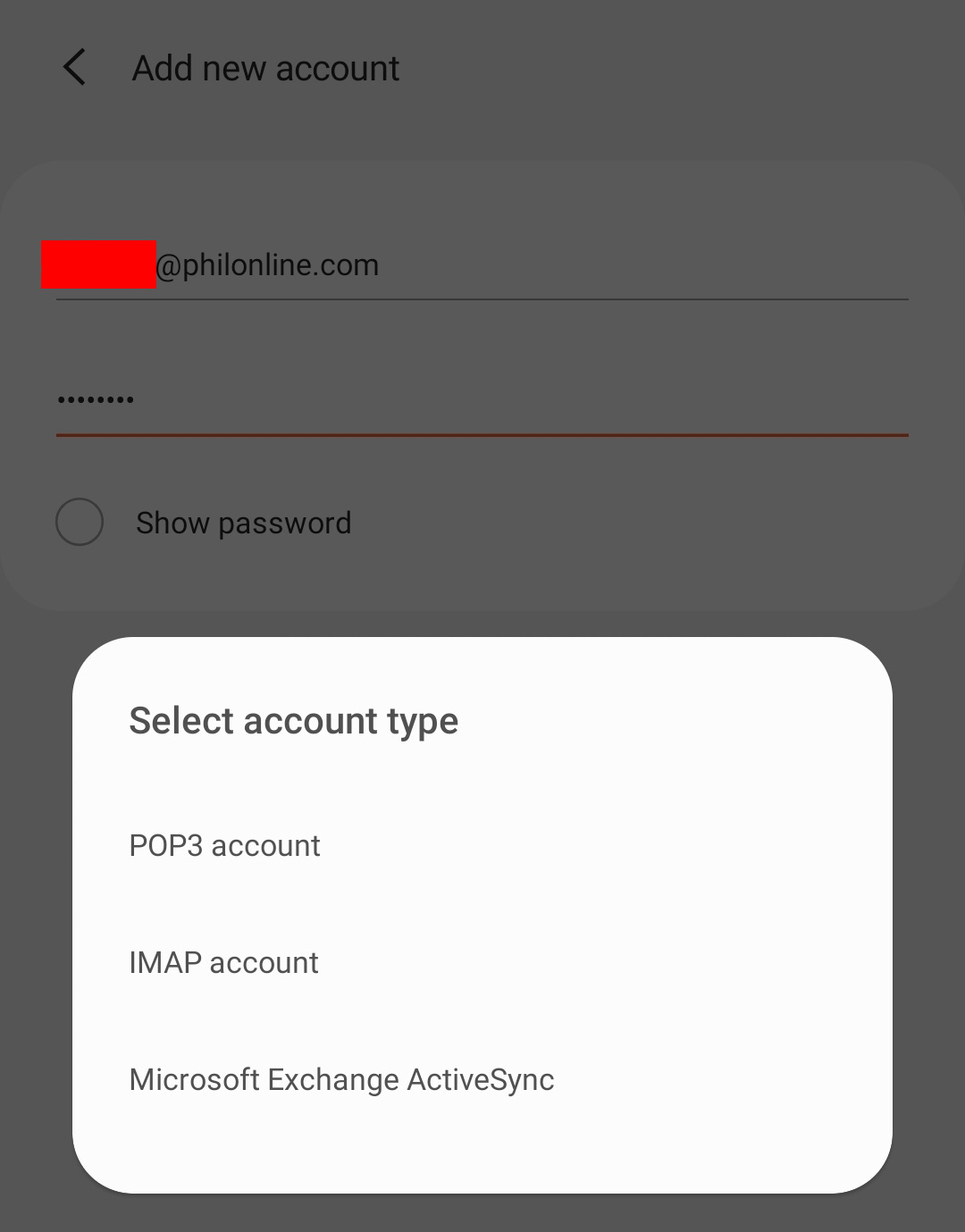
Enter your Incoming server and Outgoing server details.
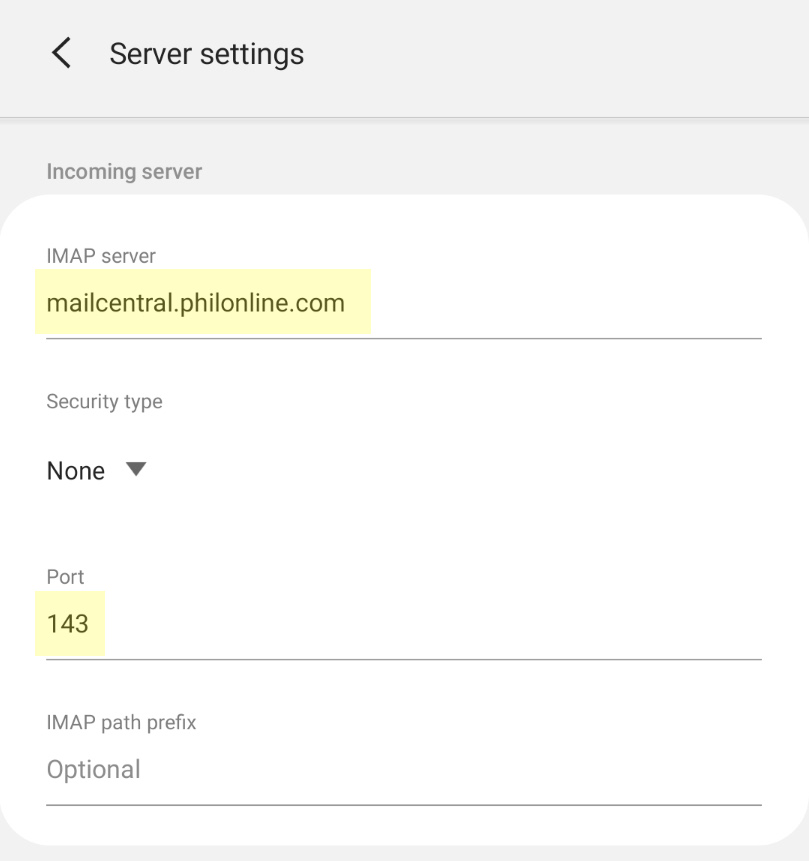
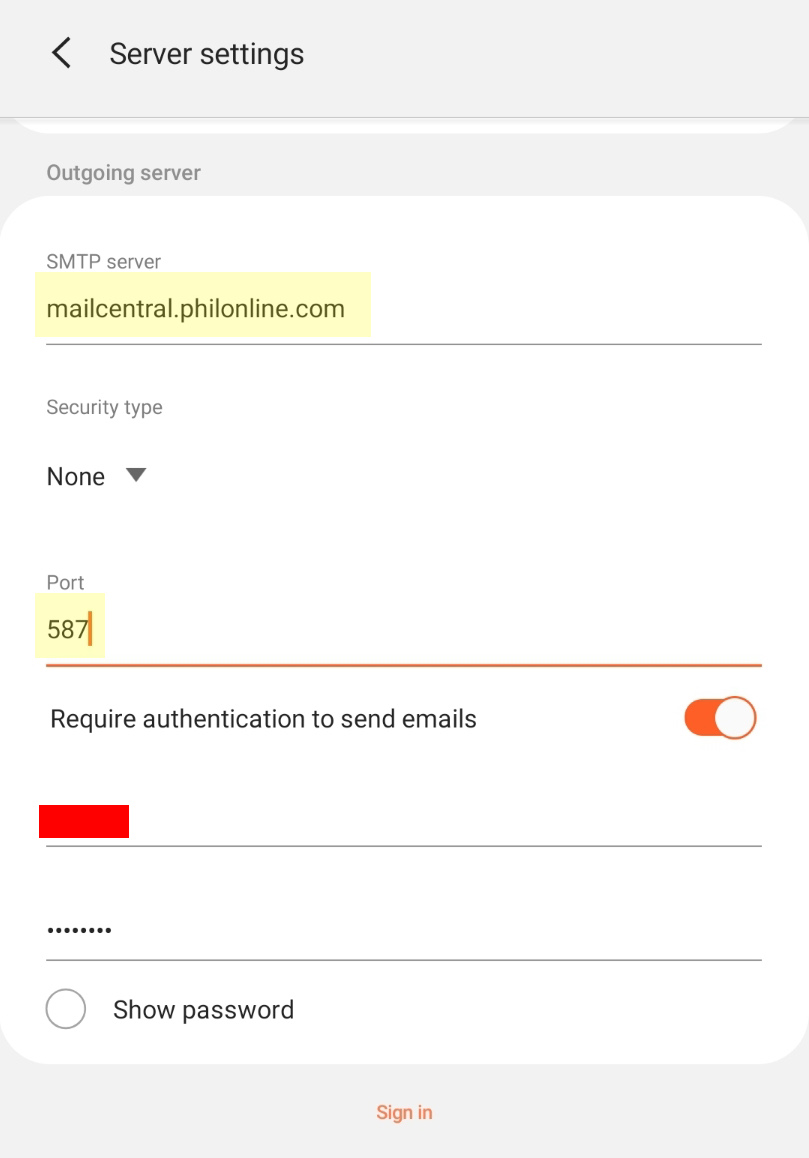
Incoming Server - enter "mailcentral.philonline.com". Security type "None" with port 143.
Outgoing Server - enter "mailcentral.philonline.com". Security type "None" with port 587. Please make sure that the "Require authentication to send emails" is selected/checked.
Tap Sign in to finish setting up your email.